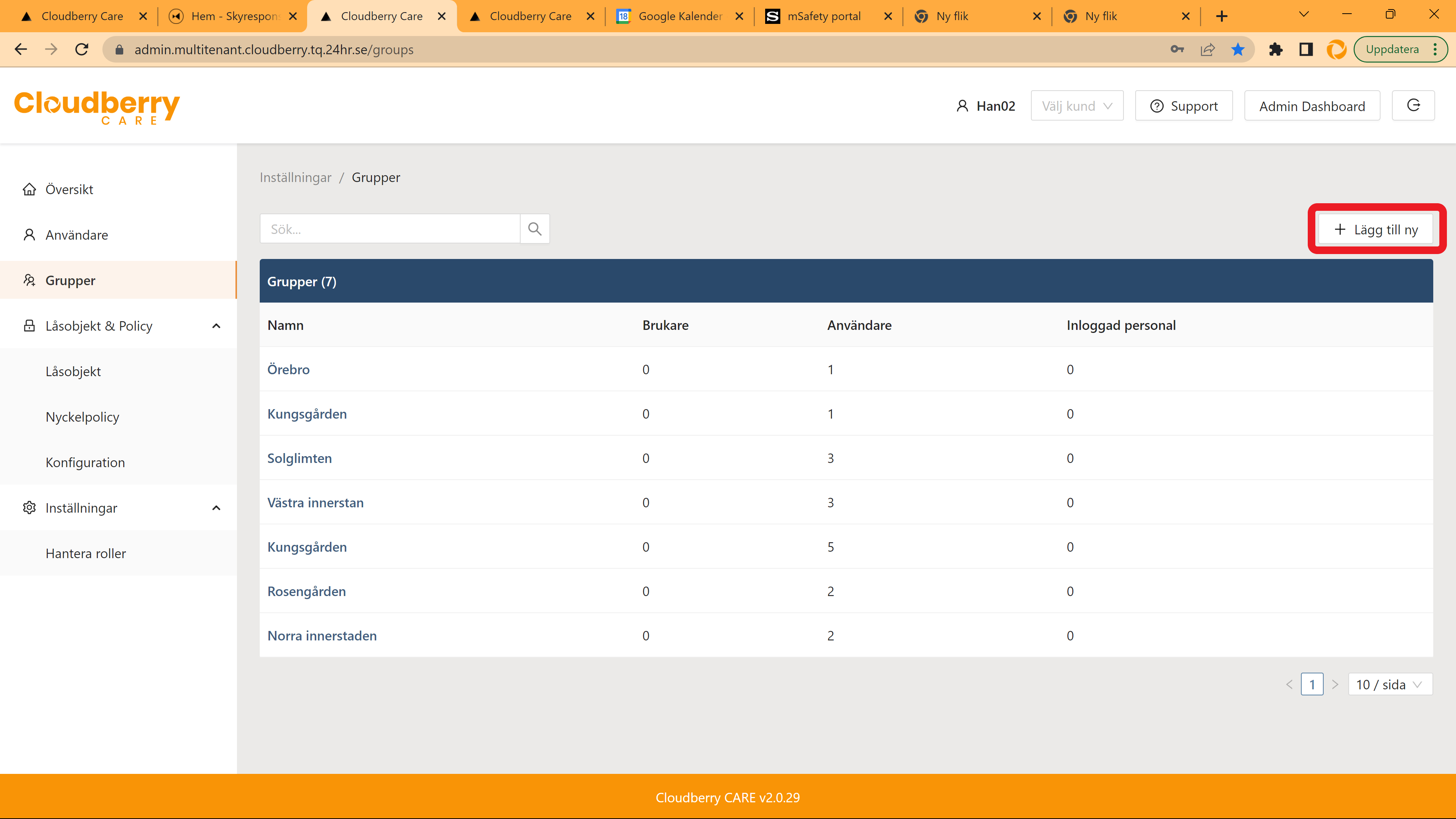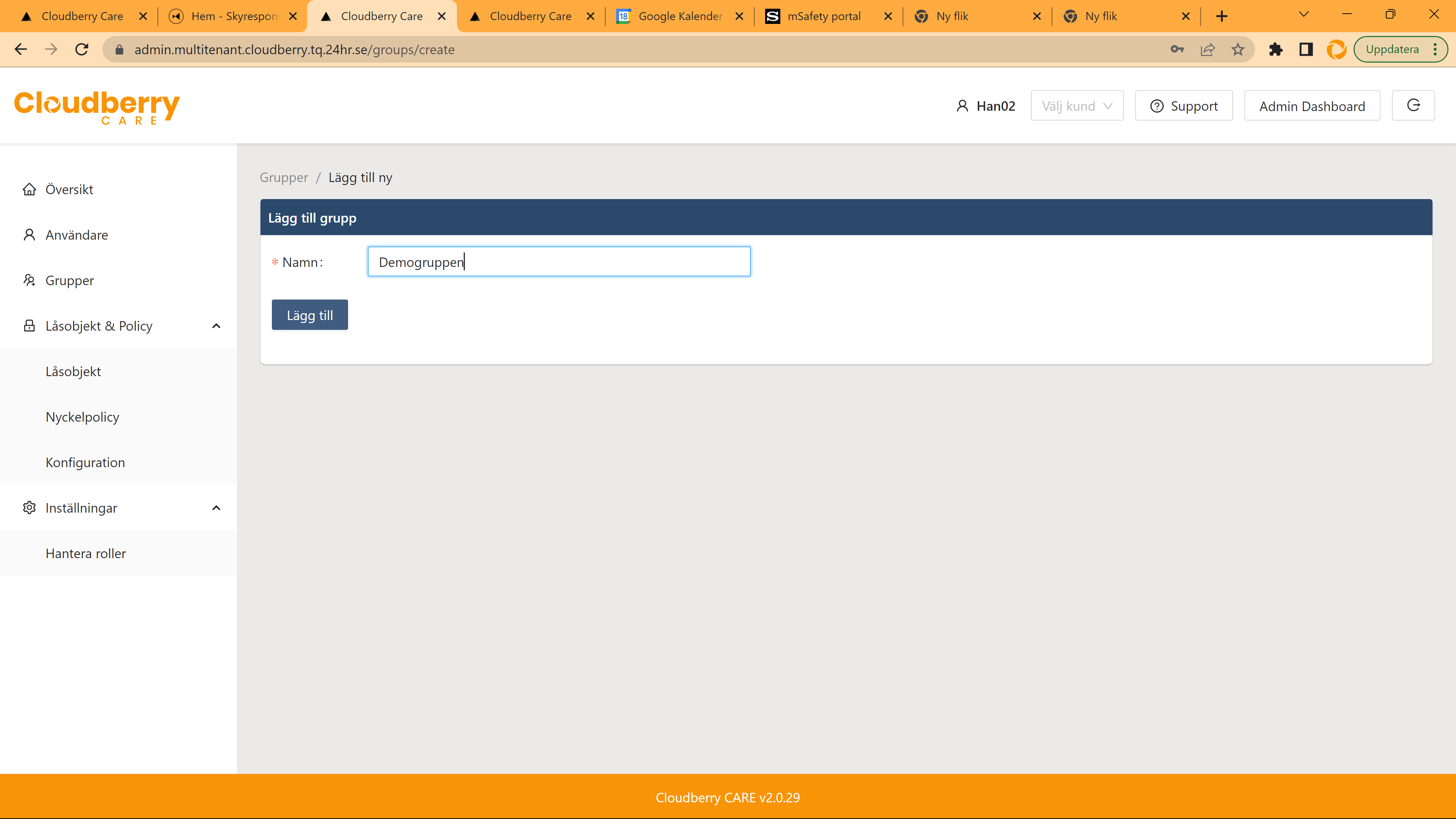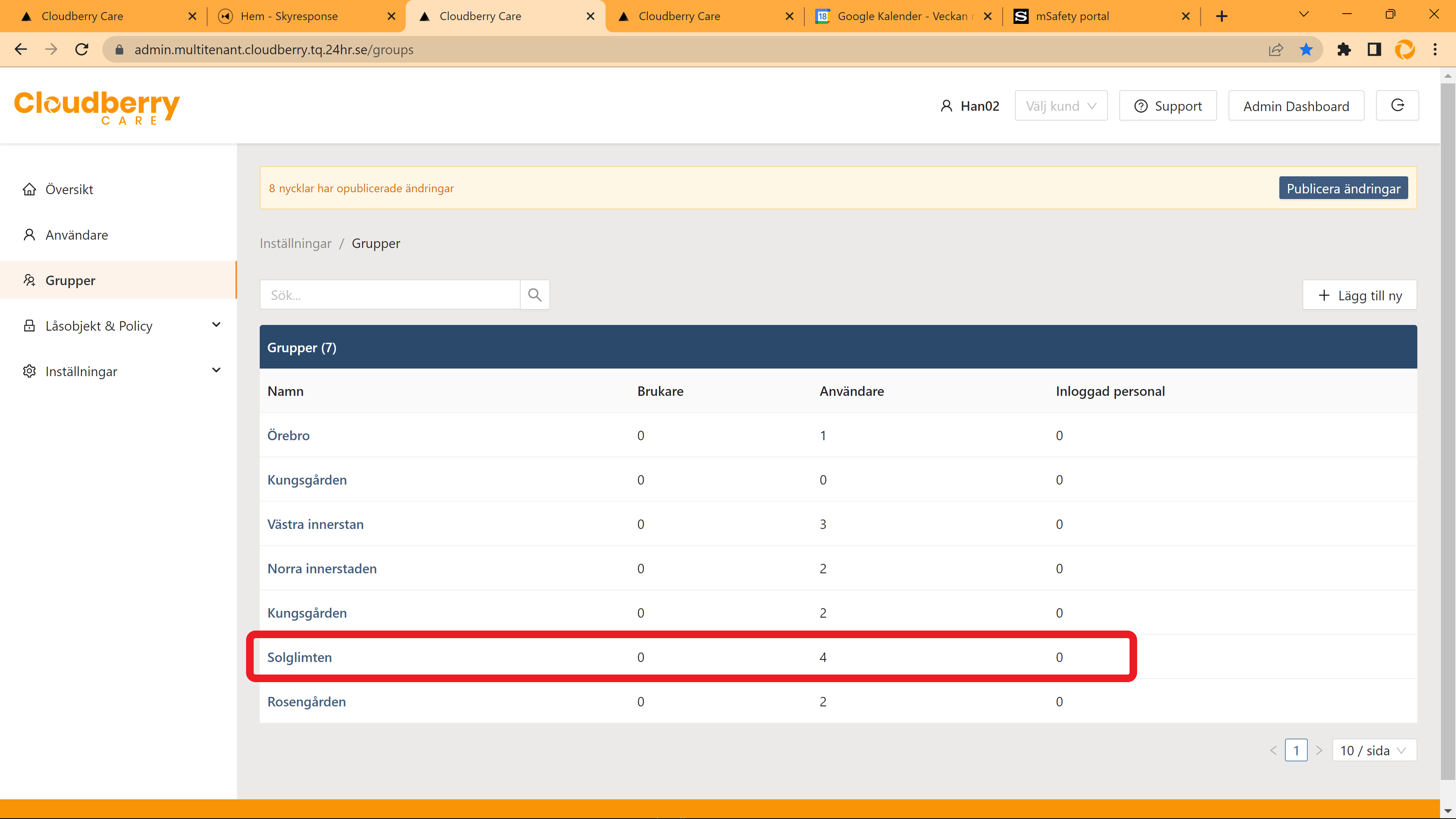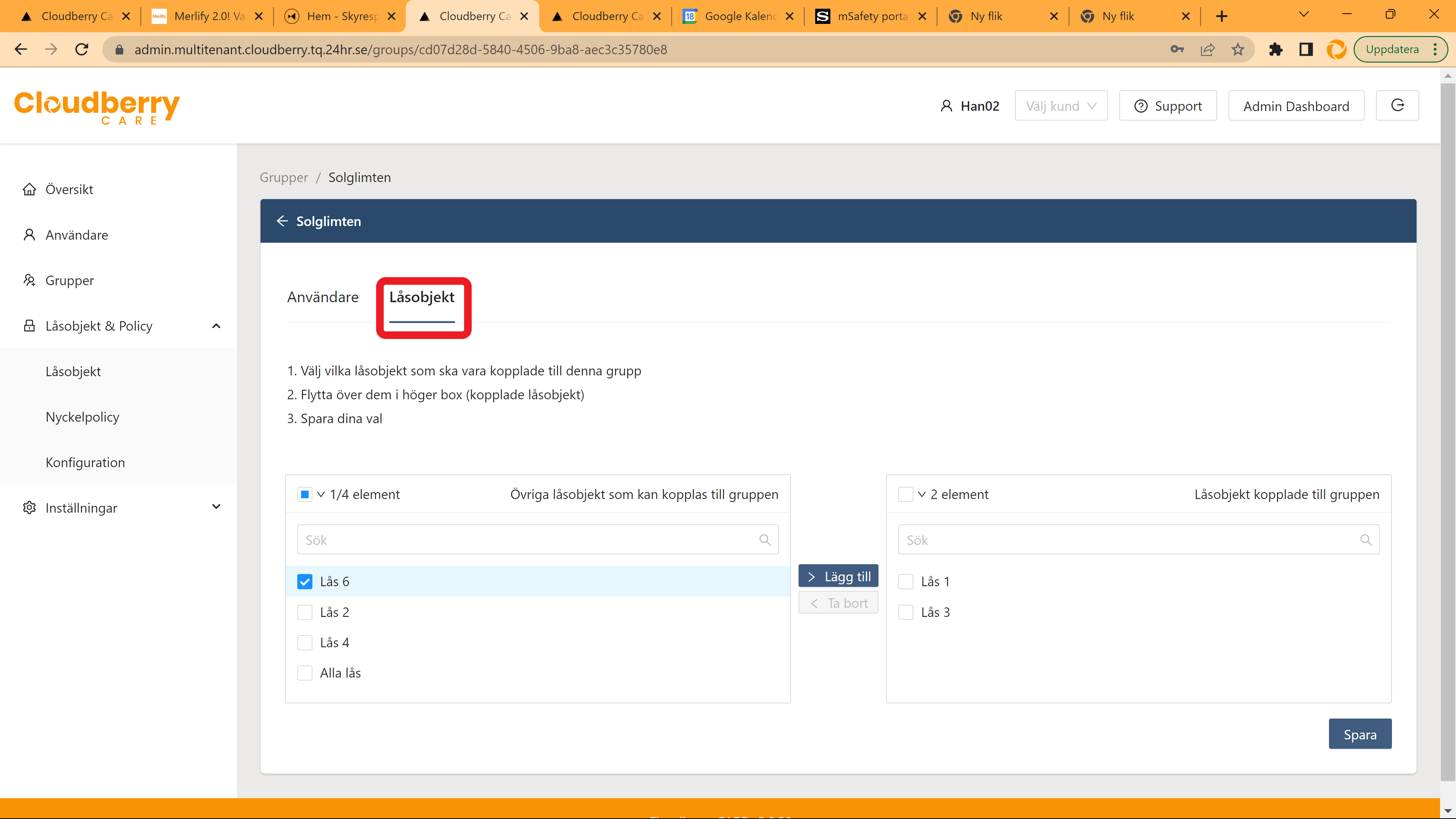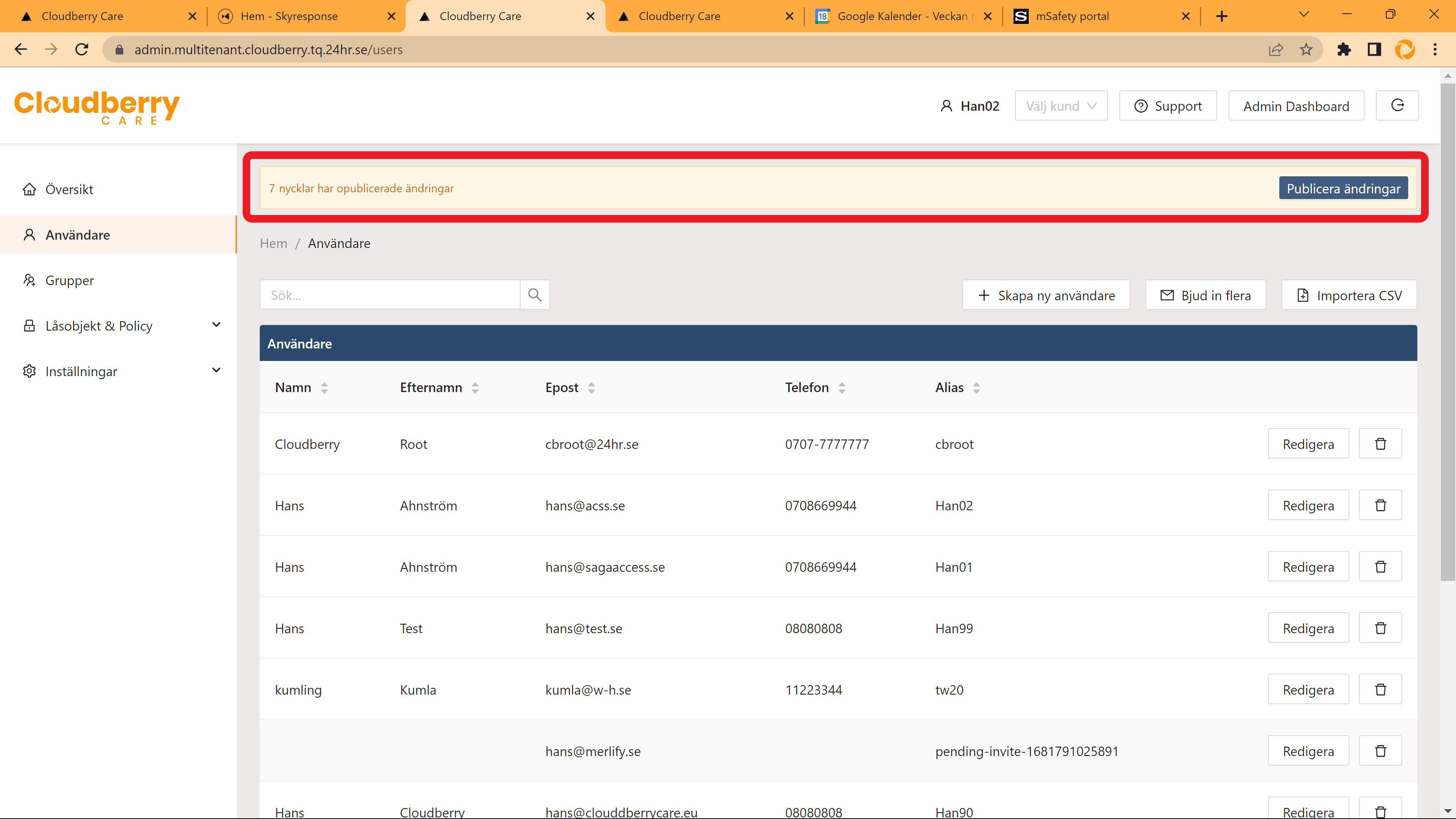Manager - Getting started.
The starting point is groups. In the group are locks/lock groups. Add users (with policy) and when you publish the keys, the users have access to the locks in the group with a validity according to "their" policy. Since most people have the same policy, the policy is linked to the person from a template.
Your role as described here is to:
- Create policy (validity of keys)
- Create groups
We assume in this description that your supplier has set up a lock configuration and entered the locks that you have been delivered into the respective group. Having said that, the groups with the respective locks already exist. You can of course also be both a manager and an admin (see separate page).
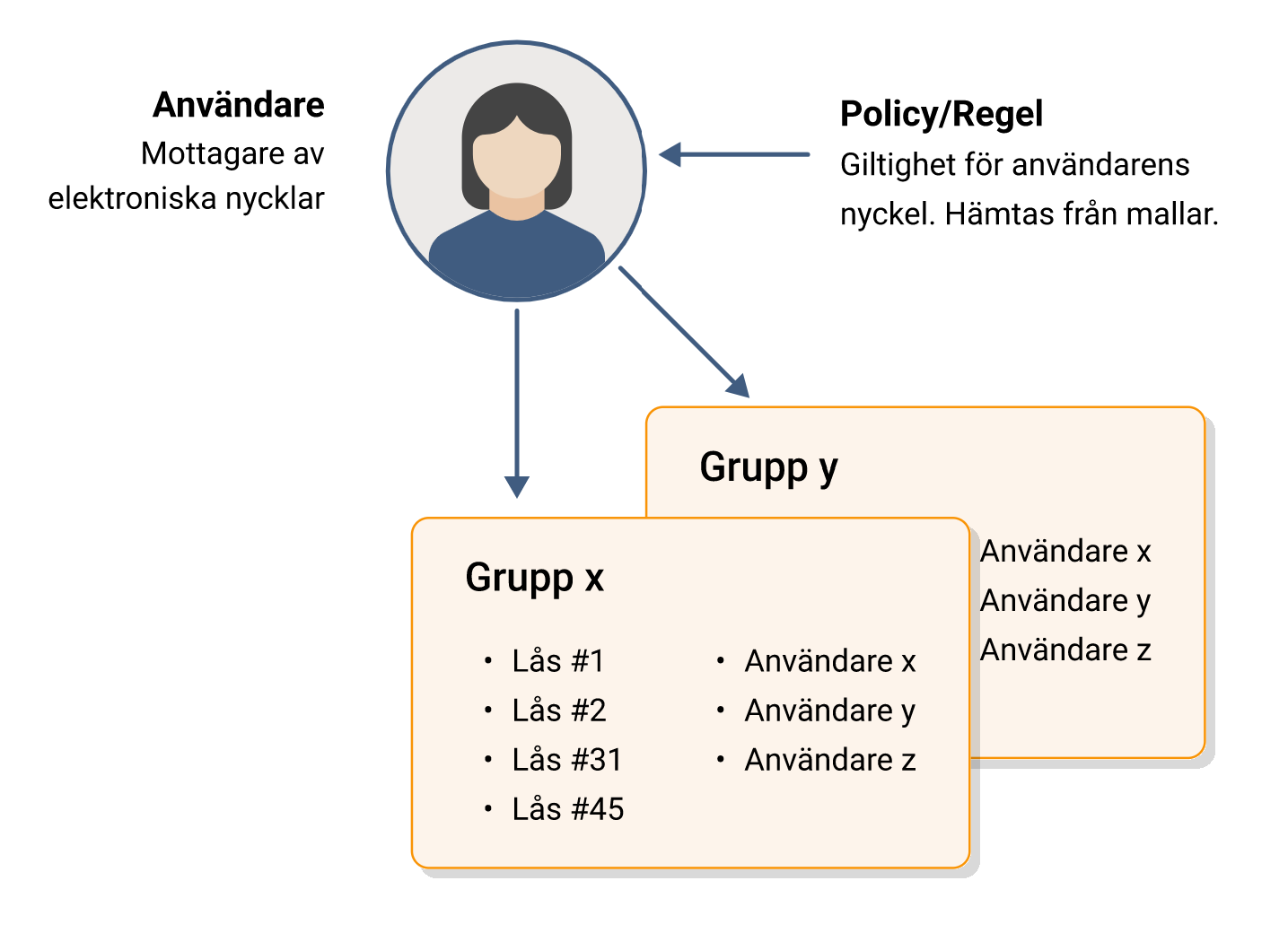
Policy (validity) : Create your first policy. The policy is the validity of the key and is tied to the user. You can set a fixed end time or a duration with automatic extension. With automatic renewal, the user can renew the key at any time and thus receives an updated key that has a validity corresponding to the policy.
Example: A policy is valid for 24 hours. A user who renews his key at any time gets 24 hours of validity. Previously (Criotive) there were shared keys that had 24 hours validity from a certain time and with that users could renew their key when there were only 3 hours left on this key without understanding why it didn't work after 3 hours and 1 minute.
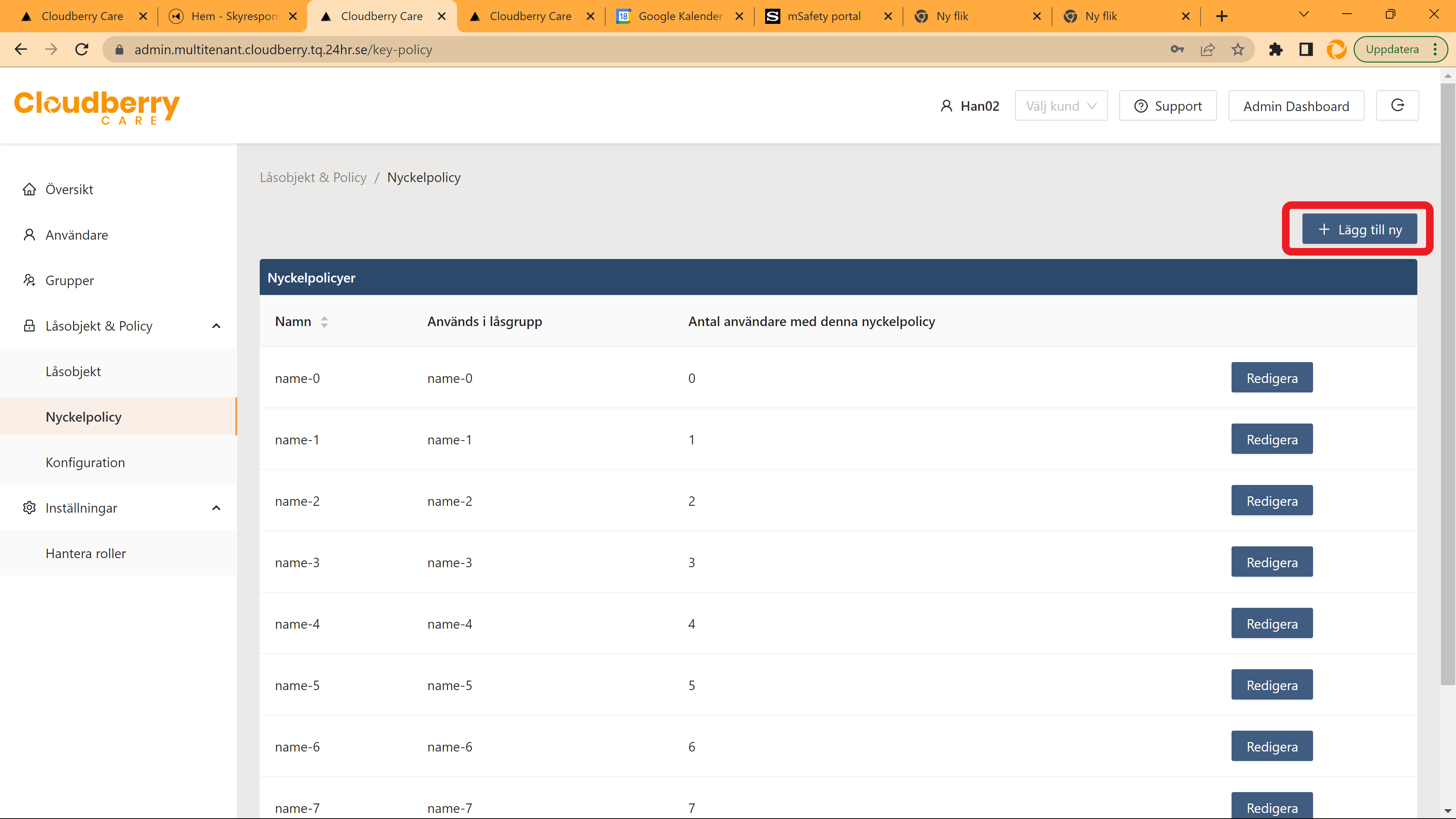
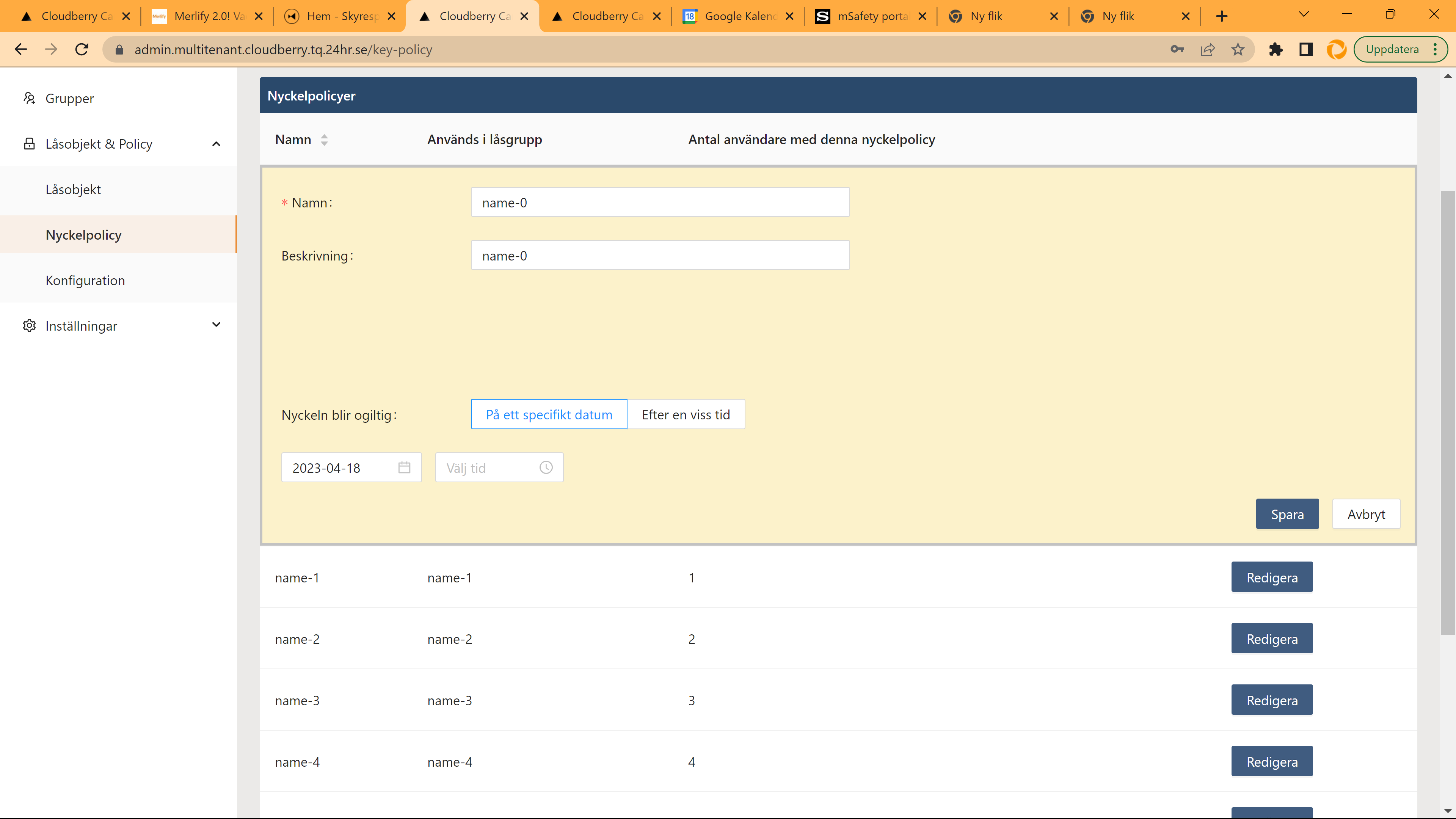
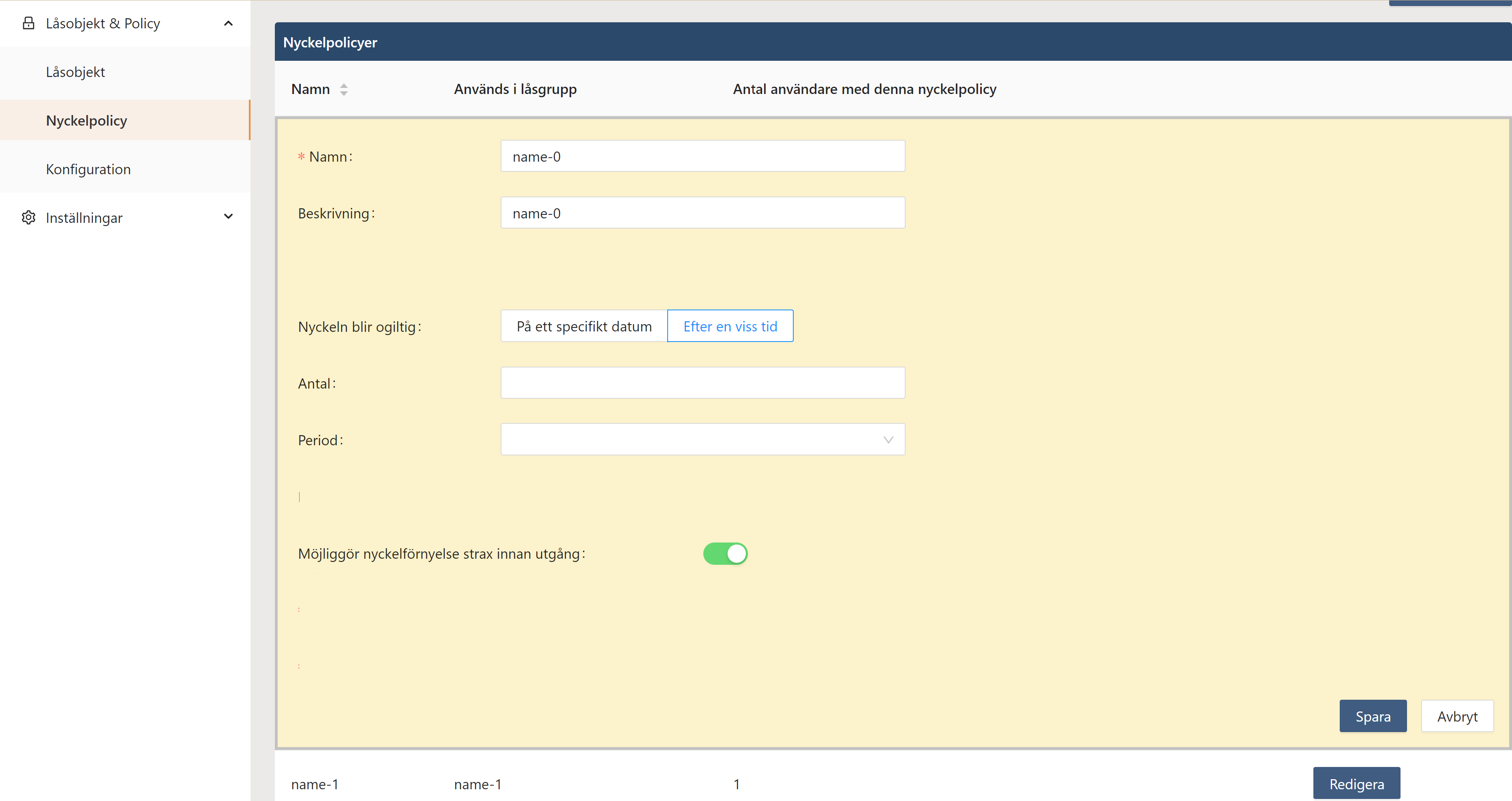
Group: Create your first groups. In the Groups menu, click "+ Add New"
Enter a name and click "Add".